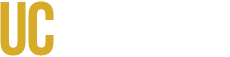From our colleagues from CDCR
After spending a little bit of ‘quiet’ time with the drone, we were able to identify an appropriate workflow so that we could reliably fly a PIX 4D mission with a DJI drone within a No-Fly zone. The workflow is as follows:
- Ensure battery on drone has full charge before starting this process.
- Start the Following:
- Drone
- Controller
- Display
- Launch DJI Go 4
- Ensure that you are able to see the camera view before proceeding.
- Load QEP Authorization for the drone.
- Launch the drone and fly it up and survey what should be the minimum flight altitude for the PIX4D mission that would be clear of obstacles and then land drone. (Of course, you should not need to repeat this survey step if you are simply performing a battery change after the initial flight.)
- Close DJI Go 4
- Launch Ctrl+DJI
- Launch Pix4D Capture
- Load/Build mission
- Launch and Execute Mission
IMPORTANT: If you find that you need to restart any piece of hardware, especially the drone prior to the launch of the mission, you may very well need to restart this entire workflow from scratch.
Our conclusion is that once the drone is started, and has had the ‘QEP’ override enabled for that drone, the permission will stay enabled as long as the entire hardware configuration stays active. It may be possible that if you reboot the drone or change its batteries, you may not need to reboot the controller and display, but we did not think to test that configuration until we had already left the location. What we do know is that any restart of the drone appears to clear the QEP authorization until it is re-loaded.